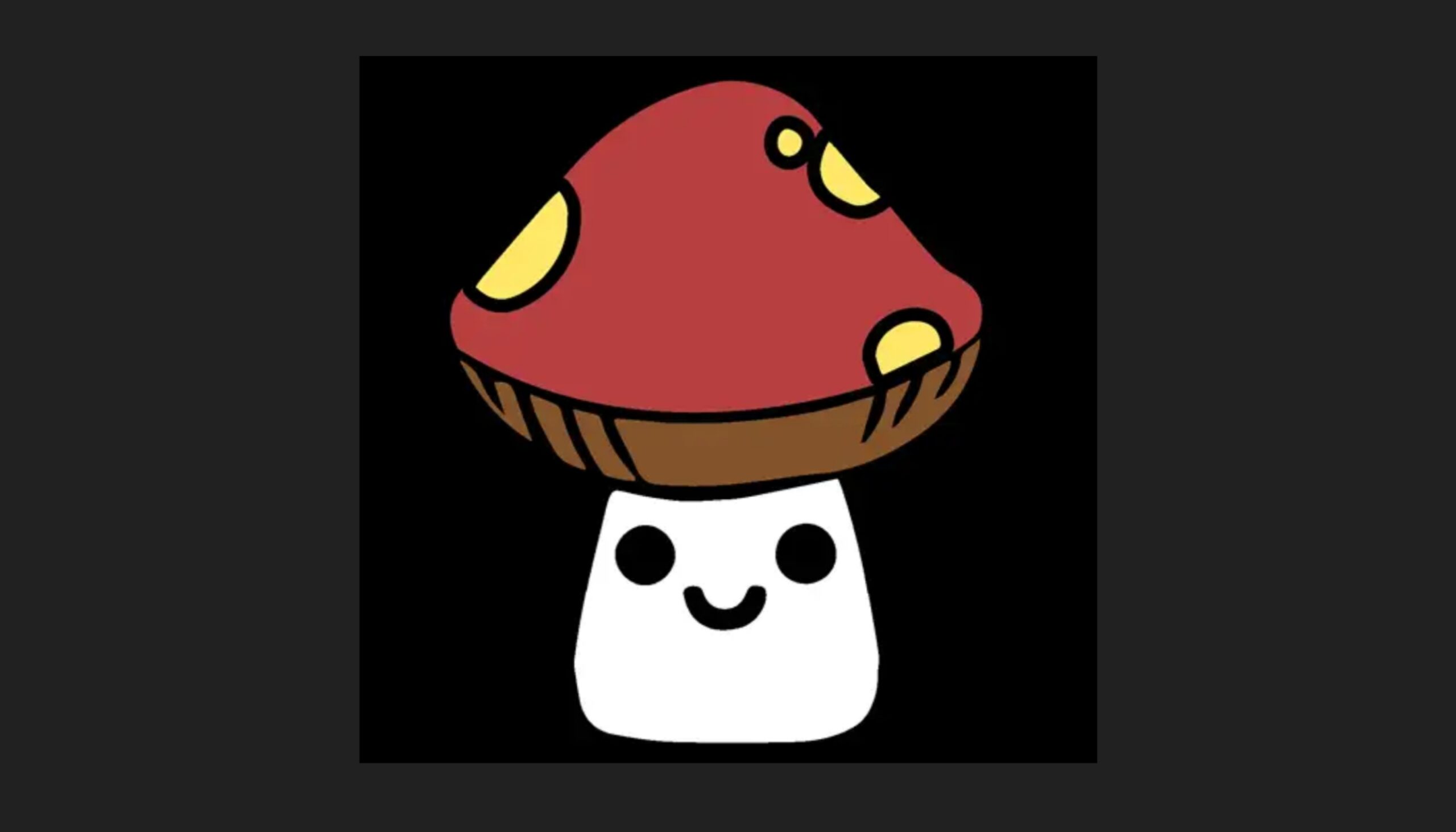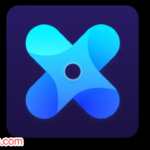Hello guys, Have you ever imagine a dark room with neon lights at corners or framing room with edge lighting decoration at the edges and now suppose if that come to your device like it your screen borders are glowing not just glowing but also changing lights automatically like festival light decoration.
What Is Edge Lighting LED Border Color ?
So today I am going to tell you about one interesting app that personalise your screen with bright frame with different kind of patterns in changing lights this app’s name is edge light color. It is available in play store. Let’s move to its all property, option, setup and how it works with all the setting and requirements. First when you open this application, in homepage you see reward point like daily reward and Gems. Reward and gym point along with it the app it give daily reward of a new wallpaper or I can say one premium type of wallpaper for use with absolutely free of cost that means you have to nothing to pay.
Features Of Edge Lighting App
Edge Lighting
In Top front, 3 option available. In one of them is lighting second one is overlay on all apps that means if you want to see this edge light effect on every time screen while you using any application and last 3rd option is on caller ID that means if you want to set border lighting at time of running call, it means all corner of your phones glows during call.With option of above 3 that is display lighting, overlay on all apps and is on caller ID you can also set each color like you want to select four colors, 3 colors, 2 Colors or one color at a time or you can customize color with enabling edge light or you can also use with those any of your choice of color or mixing of different colors and another option is to set backgrounds with three option like static, research and colors.
Animation Direction
The next setup that you have to do is animation direction, that means that movement of light with whatever pattern you want. You can set this thing like run around clockwise direction or changing of pattern in anticlockwise means reverse direction or you can also set from top to right direction, right to bottom left, top to bottom down, top bottom to top upside like growing light from bottom or bottom left to top right that means from one corner rising to another. Just you have to set or select one of this things in pattern of whatever you like most.
Border Setting
Next setup that you have to do is border setting in which first you have to set animation speed that means you can control speed of moving light used and also size of the border that is most important if you want edge light very thick or broad that means you want to work with nearly full screen or if in small screen then you can make this border maybe broad or if you want suitable to work in medium screen . Then if you want to decorate edge very thin then you can set this border size whatever thickness you want and with it comes with preview.
Border Side on Lock Screen
Next option is border side on lock screen that means at time when you’re not working with your phone or if you want to alter the size of border, then at lock screen you can make it broad and after unlocking it you can have this border very thin. Behind all this setting you can also change the radius of the edges at bottom and radius at top also.
Notch Screen
Next question what arises that you have notch screen or a hole on your screen for camera then how it cover ? For that, here option available to make it compatible with that because it is awkward if something does remain unfit with frame. Like the camera hole so here is the option that you have to enable hole option in which camera space is available for it or you can say it where is the camera situated in your device like very left or very right you can adjust the hole position coming for it and as well as notch position on top or hole radius also because in some device screen, camera size hole varies with one device to another device so you can just adjust is radius like large to small or whatever you use to feel like perfect and you can also make it like around or in circle .
Border Shapes
It means type of lighting, if you don’t want just random light running around your edge of the phone then you can set border shapes that means twinkling star like Christmas or any festival decorated room or home with the sparkling and blinking lights also like that you can set with different shape of light or twinkling light. You can set this with your religion symbols, star, popular stickers and cartoon etc.
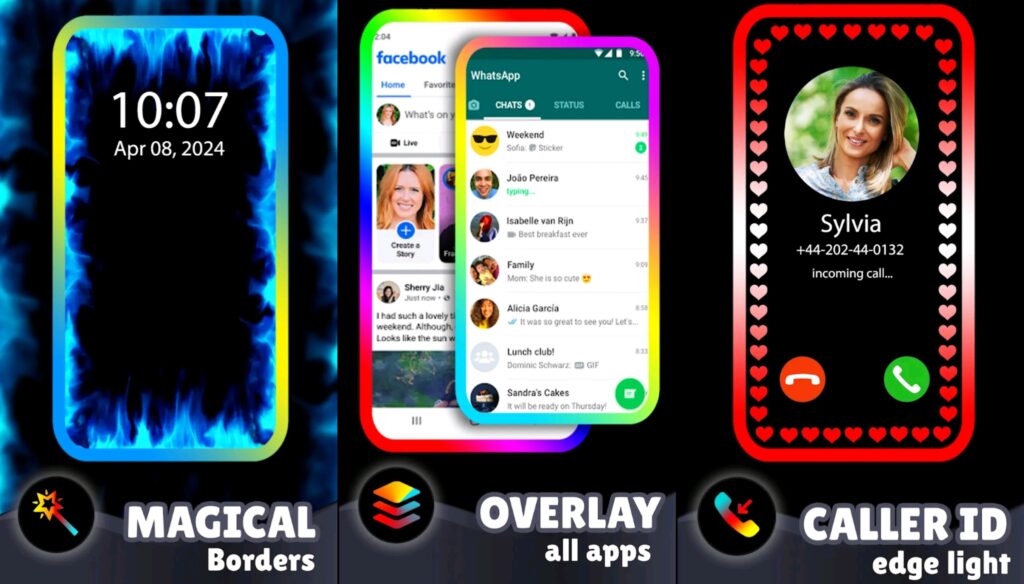
Mini Games
Next thing is you can play game with it, like you just have to unlock the game with watching one video it and it has various kind of games like Ninja, commander and various mini game that you can play. You have to unlock by watching just a video advertisement. At the bottom of page you will find few floating option like each ripple, live and static. So first you see one ripple option if you select that one you can see many wallpapers that also you can choose image from gallery to use ripple effect on it and set wallpaper with ripple experience and also you can select another option of auto change that randomly changes wallpaper. After applying it, if you touch the screen then water ripple effect comes in realistic way. There is many wallpaper also there with aquatic design and aquatic wallpaper that made it realistic like your touching water surface.
Live Wallpaper
Next option is live wallpaper, here it is normal like other live wallpaper in which various type of wallpaper animated and clearly they look like a live and here also we get option of auto changer, premium, nature, beast and various kind of categories that you can select if you like.
Static Wallpaper
this wallpaper are not just normal image. This images have some beautiful colour effect and background or at sky natural effect wallpaper you can select whatever you like you are also option like a flower, minimalism, abstract art category and whatever you like with your mobile phone wallpaper.
Why You Use Edge Lighting App ?
- Edge Colors.
- Edge Lighting on caller screen.
- All Notch Types Supported.
- Magical Borders.
- Attractive Screen.
Installation & Procedure
- Open Google Play Store App In Your Phone.
- Click On Search Button.
- Type Edge Lighting And Search.
- Now Click On Install Button.
- Wait For Installation.
- After Installation You Can Use This App.